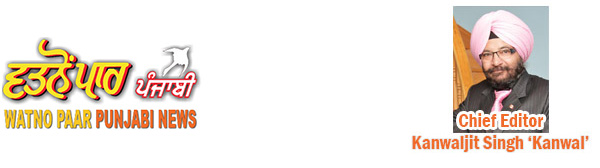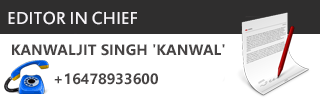New Delhi: Do you wish to copy text embedded in an image? Or have you ever felt the need to share a text embedded in an image? Well, in our day-to-day life, we come across a situation where we need to extract a part or whole of the text from an image. Google Lens app has been providing this feature on Android. But now the standalone app has been integrated with Google photos.
Here are the steps by which you can copy a text from an image and paste it at the desired application on your mobile phone.
- Open the Google search app. Click on the small colourful camera icon present at the right-hand side of the google search bar.
- After clicking on the camera icon, click on the option that reads search with your camera.
- Now you will get various options such as translate, text, search, homework, and others based on the camera modes. Click on the text option.
- Now point the smartphone’s camera on the text you want to copy. Later, click on the big white circle. Tap the shutter button to search.
- Now click on the word, phrase you want to copy. The text will be copied.
If you have a picture available from where you plan to copy text, then simply open google photos installed in your mobile phone, be it android or ios device.
- Click and select the image you want to copy the text from. Below the photos, you will see some options such as share, edit lens and delete.
- Click the lens option. Once the text gets detected, you will again get three options: copy text, select the text and translate.
- The copy text option will copy all the text whereas the select text option will select a part of the text based on the user’s choice. The translate option will translate the text as per the user’s requirements.




 Driving Naari Programme launched in Chandigarh
Driving Naari Programme launched in Chandigarh